Ingredient List with Allergens and QUID
Prepackaged foods must be labeled with a range of information. Among others, prepackaged foods must contain an ingredient list with information on allergenic ingredients and indication of quantities for certain ingredients, also called quantitative ingredient declaration (QUID).
In tracezilla, you can automatically get suggestions for ingredient lists incl. allergens and QUID for your manufactured goods. The suggestions are generated in eight different languages and are created based on your recipes (read more about recipes here). The ingredients are listed in order of decreasing weight.
IMPORTANT: The suggestions are indicative and used at your own risk.
A suggestion for an ingredient list could look like this:
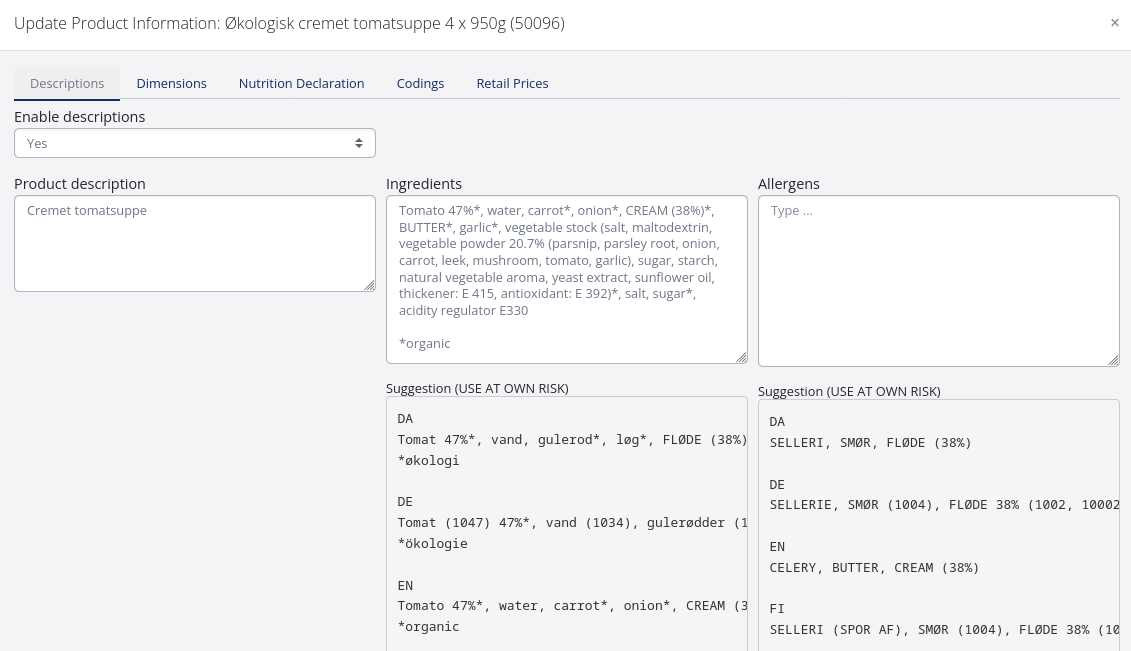
In order for tracezilla to generate an adequate list of ingredients, you must create ingredients and allergens which are linked to the relevant raw materials included in the manufactured good. In the recipe, it must be marked whether a raw material is a compound ingredient and whether the quantity of the raw material must be stated in the ingredient list(QUID).
In the following, the individual steps are described.
Ingredients
Ingredients can be found under Company Settings in the Structures and Classifications section. Ingredients allow yoy to tell tracezilla how a SKU should be indicated in ingredient lists in Danish, English, French, Swedish, German, Finnish, Norwegian and Ukrainian, respectively.
One ingredient must be created for each individual raw material SKU or group of raw material SKUs, that are declared identically in ingredient lists. A new ingredient is created by clicking Add ingredient in the top right corner.
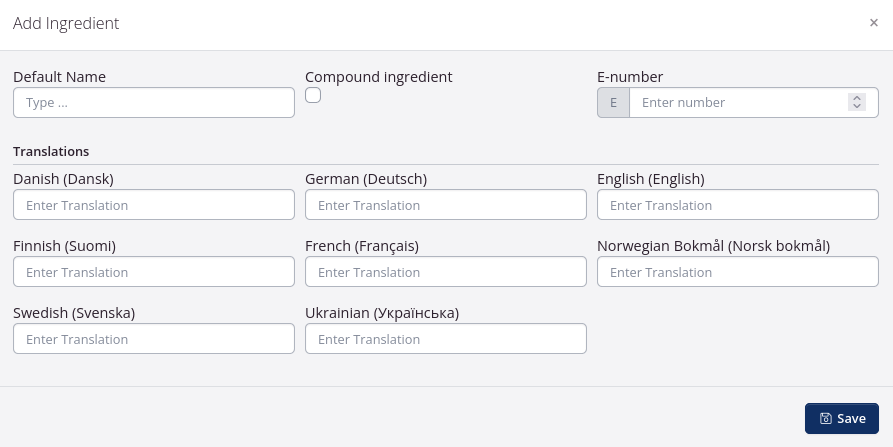
In the dialog window, the name of the ingredient is added. Consider also to add the SKU code(s) to the name to ensure that the ingredient is used for the right SKUs. Under translations, enter the desired text for the relevant languages.
If the ingredient is an additive with an E-number, the E-number must be indicated in the E-number field. In the translations the category of the additive is indicated according to the rules described in the EU food regulation (see the tutorial Food labelling for links to the current regulations). If it is not desired to declare additives with an E-number but instead with a specific name (e.g. antioxidant: rosemary extract), write all of the text in the translations and leave the E-number field empty.
Some raw materials are compound ingredients, i.e. they consist of several ingredients that must be declared separately. It is not sufficient to write vegetable stock, it is also necessary to state each individual ingredient in the stock. If a raw material is a compound ingredient, add a tick in Compound ingredient in the dialog window. The rest of the setup is described in the Compound Ingredients section below.
It is possible to bulk-create ingredients with an import template. Click Import in the upper right corner and Get import template. In the template, fill in column B Default Name and the translation(s) that are relevant (column E-L) as well as column C Compound ingredient and column D E number, if relevant. The template is then saved and uploaded by clicking Import and Upload file.
Compound Ingredients
A compound ingredient must be listed in the ingredient list according to its total weight in the manufactured good, followed by a list of the included ingredients in parentheses.
As for all raw materials, an ingredient should be created (see above) and the Compound ingredient box ticked. Furthermore, in the product information section (PIM) for the SKU, the ingredients included in the compound ingredient must be noted in the field Ingredients under the tab Descriptions.
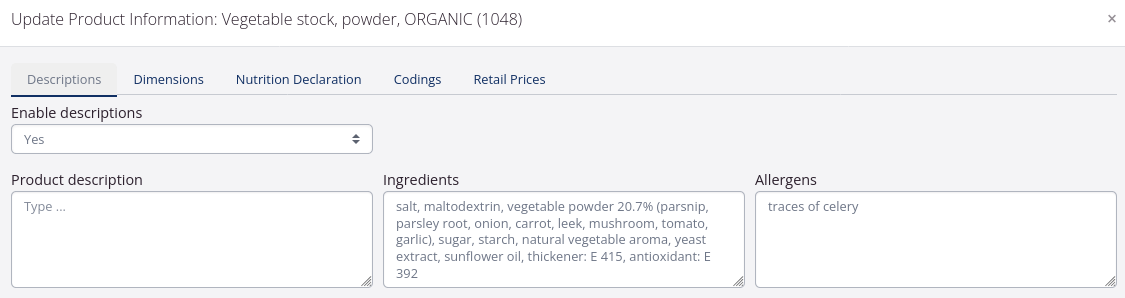
When a raw material is registered as a compound ingredient, this setting is transferred to all the recipes in which the raw material is included. The setting is found by clicking on the SKU in the recipe and selecting the Advanced tab in the dialog window. Here the Compound ingredient box must be ticked. If the tick is removed, the raw material is not treated as a compound ingredient in regards to the ingredient list for the SKU that the recipe produces.
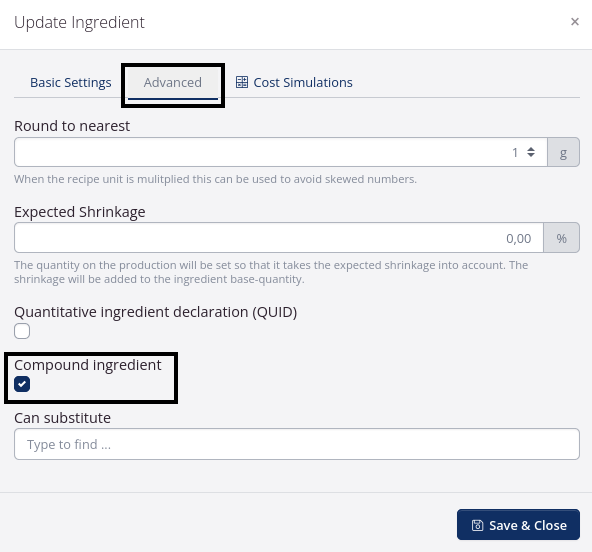
Be aware that existing recipes are not updated although an ingredient is subsequently registered a or alike.s a compound ingredient. In these cases the raw material must be registered as a compound ingredient in the recipes instead.
Allergenic ingredients
Allergenic ingredients are registered using the function Quantity Declarations. The function can be found under Company Settings in the Structures and Classifications section.
One quantity declaration must be created for each individual ingredient that contains an allergen. A new quantity declaration is created by clicking Add new in the upper right corner. Quantity declarations have a number of different uses in tracezilla and the function therefore contain fields that are not relevant for allergens.
A quantity declaration for an allergenic ingredient is created as follows:
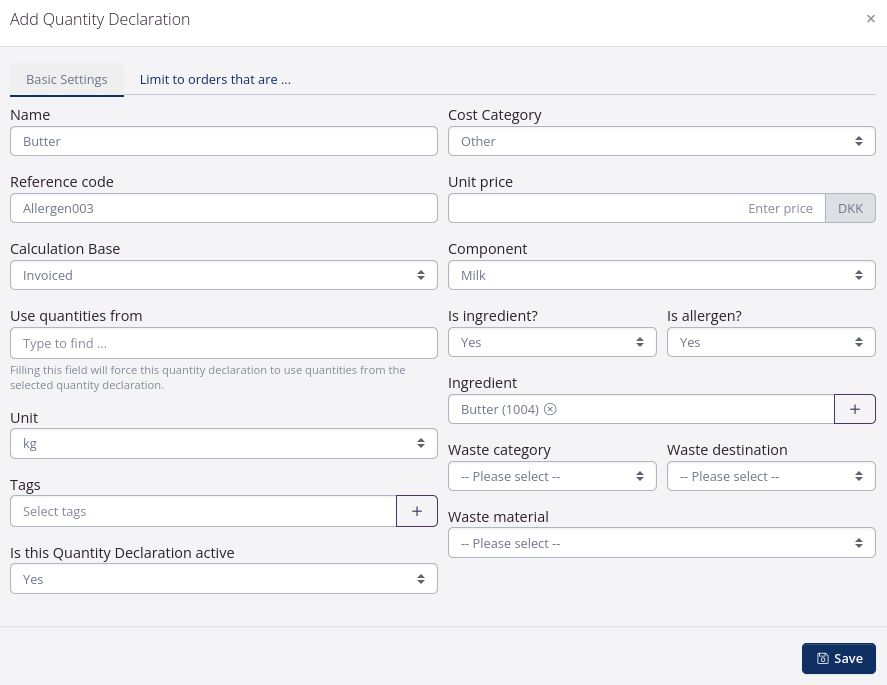
| Field | Description |
|---|---|
| Name | Create a name that is meaningful in relation to the ingredient, consider adding the SKU code(s) of the SKU(s) that will use the allergenic ingredient. |
| Reference code | Create a number system that provides good searchability, e.g. an abbreviation and a number of digits. |
| Calculation base | Not applicable for allergens, set to Invoiced. |
| Use quantities from | Not applicable for allergens, skip. |
| Unit | Set to the primary unit of measure for the SKU. |
| Tags | Not necessary but can be used. |
| Is this quantity declaration active | Yes. |
| Cost category | Not applicable for allergens, set to Other. |
| Unit price | Not applicable for allergens, set to 0. |
| Component | Components have several functions in tracezilla. In relation to allergens, components can be used to indicate which allergens the SKU contains. If a specific component is chosen on a quantity declaration and the quantity declaration is also registered as an allergen, then an icon for this specific allergen is displayed in the SKU overview and in recipes, among others. |
| Is ingredient? | Yes. |
| Are allergens? | Yes. |
| Ingredient | Select the ingredient to which the quantity indication relates. When a specific ingredient is added in the quantity declaration, the allergen is displayed in all the created languages in PIM on the relevant SKU. |
| Waste category Waste destination Waste material | Not applicable to allergens, skip. |
It is possible to mass-create quantity specifications with an import template. Click Import in the upper right corner and Get import template. Fill in the relevant columns in the template. The template is then saved and uploaded by clicking Import and Upload file.
How to Link Ingredients and Allergens to SKUs
Both ingredients and allergens must be linked to the relevant SKUs before tracezilla can create ingredient lists. Go to Warehouse and Stock Keeping Units, search for the relevant SKU and open it.
On the Names & ident. tab, the ingredient is registered in the Ingredient field.
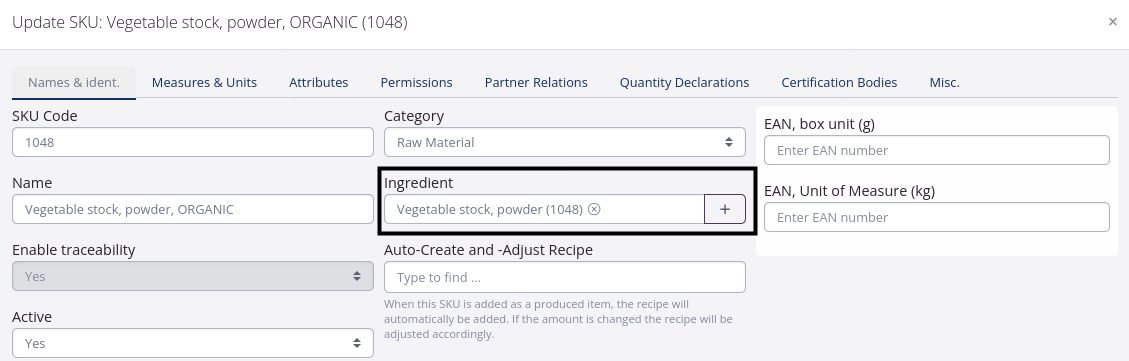
On the Quantity declarations tab, the allergen status of the SKU is recorded. It is possible to search in the quantity declarations by either reference code or name. A distinction is made between whether the SKU contains an allergen or may contain traces of an allergen, as traces of allergens should not be highlighted in the list of ingredients. Both “contain” and “traces” will be shown in the allergen field in PIM.
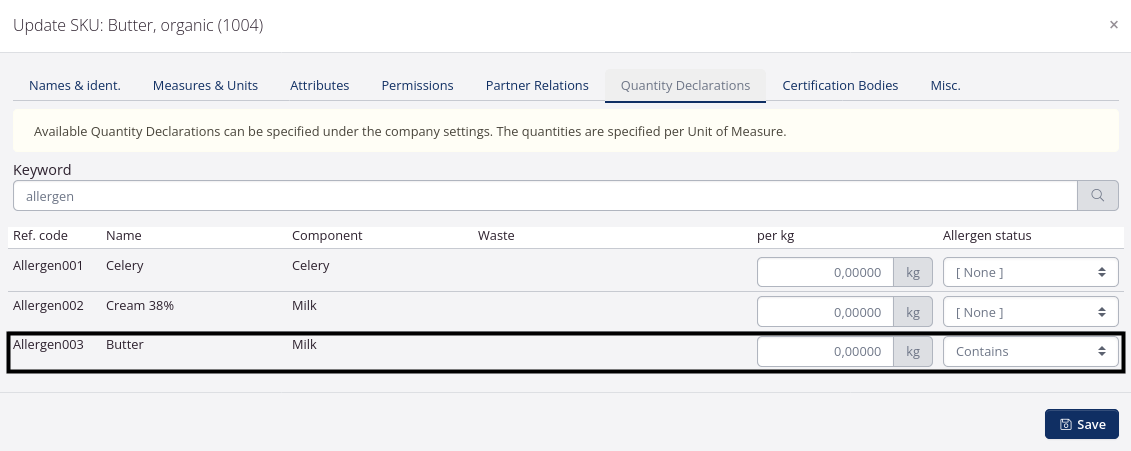
It is possible to mass-update existing SKUs with ingredient and allergen quantity declarations with an import template. Click Import in the upper right corner and Get import template. In the template, the ingredient for the individual product type is filled in in column K in the Stock Keeping Units tab, while the allergen quantity declaration is filled in in the Quantity declarations tab, column D (quantity declaration reference code) and/or column E (quantity declaration name) and column H (allergen status). The template is then saved and uploaded by clicking Import and Upload file.
Quantitative Ingredient Declaration (QUID)
According to EU’s Food information regulation, the percentage content of certain ingredients must be stated in the ingredient list of a product, e.g. when the ingredient is included in the product name. In “tomato soup”, the amount of tomato must therefore be stated in the list of ingredients.
If the percentage content of a raw material must be shown in the ingredient list of a manufactured good, this must be registred in the recipe for this good. Find the recipe under Production and Recipes and go to the recipe view. Click on the relevant raw material. Select the Advanced tab in the dialog window and tick Quantitative ingredient declaration (QUID).
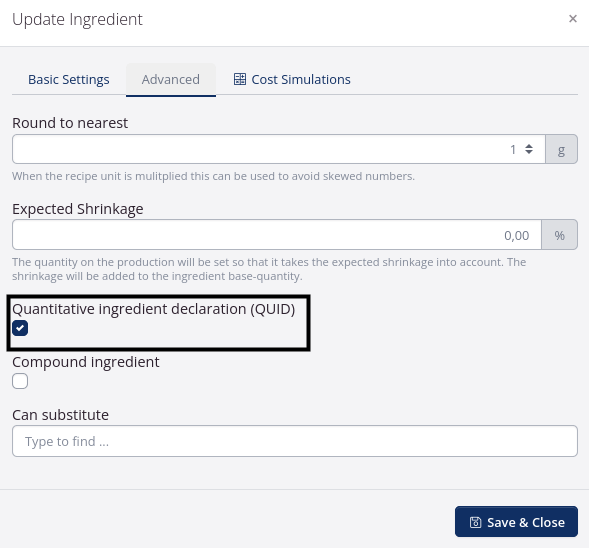
Certification Schemes
Certification schemes such as organic or fairtrade can be shown in the automatic suggestion for the ingredient list for a manufactured good. The certification scheme must be added on the relevant raw materials and activated for use of the ingredient list.
An overview of existing certification schemes can be found under Company Settings in the Structures and Classifications section. In the overview, a certification scheme can be edited by clicking on it. Here it is possible to create translations for the certification scheme and activate it for use in ingredient lists.
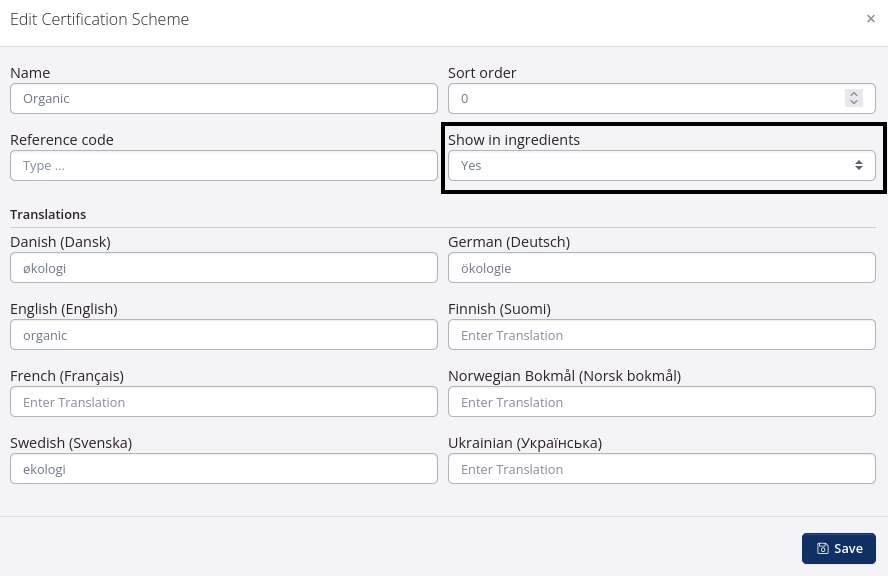
Automatic Suggestions for Ingredient Lists
With the above elements created, tracezilla will automatically generate suggestions for the ingredient lists of a manufactured goods. The suggestion for at SKU can be found on the SKU, in PIM under the tab Descriptions. Start by enabling the descriptions. The suggestion is then displayed in eight languages. Be aware that tracezilla pulls data from the ingredient name for the languages where no translation has been created.
The ingredient list in the desired language can be copied from the suggestion and pasted into the Ingredients field. Here it can be edited as needed. From the Ingredients field, the information can be extracted and used for product labels and specifications or data extraction for Nicelabel (this requires the module Power Pack).
A manufactured SKU’s current ingredient list and tracezilla’s suggested ingredient list as well as the current allergens and tracezilla’s suggested allergens are shown on the recipe for the SKU. It is possible to edit the product information directly from the recipe.
Traded goods
The product information can also be used for traded goods. Here tracezilla does not generate suggestions for the ingredient lists but ingredient lists and other descriptions from suppliers can be saved in the SKUs PIM to allow for data extraction for e.g. product specifications.