Controls
Controls can be used for registration of certain actions and conditions, for sub-tasks of master tasks, and for critical control points in connection to self-inspection. You can create controls in the add-on Tasks.
Controls can be added to Master tasks to automatically appear on orders.
Based on the registered control points, you can generate a Control Values report. Control points can be registered by entering a value as integers or decimals, by ticking a box (Boolean), or entering a text of choice, when a control is completed.
Examples of controls
pH value, as a critical control point. Often indicated in decimals.

Temperature, as a critical control point. Often indicated as integers and decimal numbers.
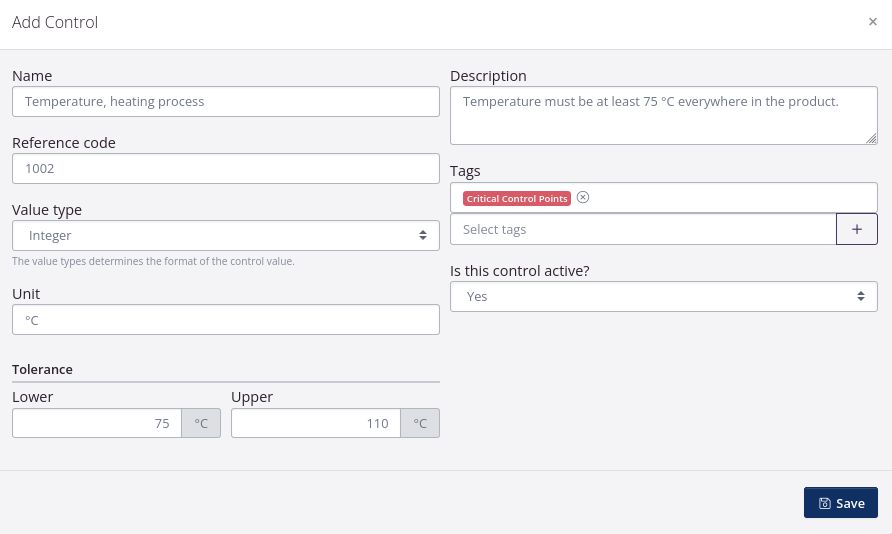
Sensory control, as part of receiving controls. Execution can be recorded by writing notes for the sensory assessment
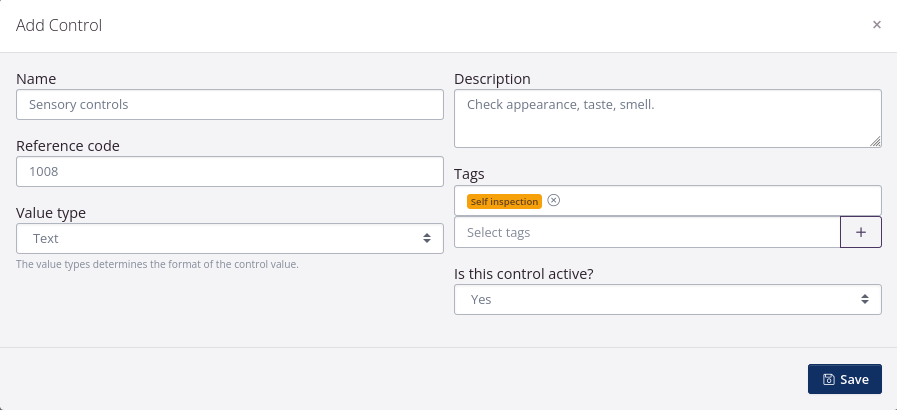
Sub-task, as part of adding a new supplier. Execution can be registered by ticking of Yes/No.
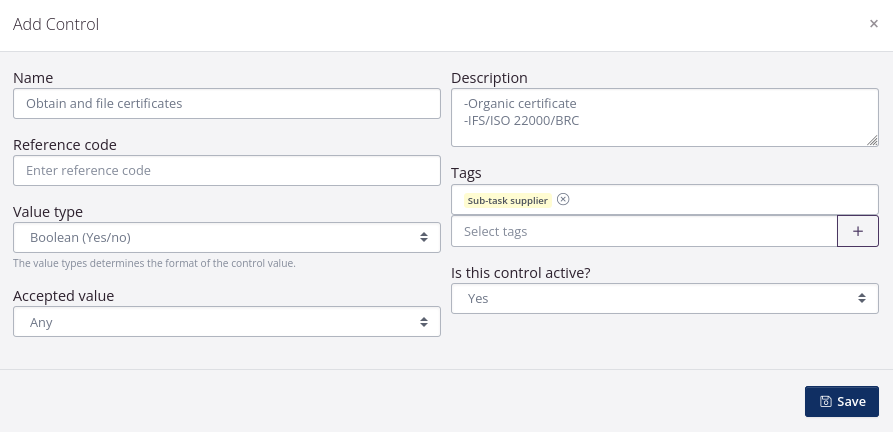
Add control
- Click Tasks in the top menu, and select Controls in the drop-down menu.
- Click Add control.
- Enter relevant information. See description below. As a minimum, a Name must be entered.
- Click Save.
Below, you can see a description of each field available, when adding a new control.
| Title | Explanation |
|---|---|
| Name | Enter a identifiable name of the control. E.g. “pH value”. The name can contain a maximum of 50 signs and letters. You can enter a Description if you wish to add specs of the control point. |
| Reference code | It is optional to enter a reference code. Like a SKU numer, the reference code is used to sort and further identify the control in the overview. |
| Value type | The chosen value decides how execution of the control can be registered. Boolian (Yes/No): A box will be shown. If the box is ticked off, it means Yes. If the box is left empty, it means No. Decimal number: This control is registered by entering a decimal number. You must enter the Unit. Integer: The control is registered by entering an integer. You must enter the Unit. Whether the data should be entered in integers or decimals depends on the requirements set for the specific control, and the precision of the measuring equiptment. When the task is executed, you can enter an optional supplementary text. |