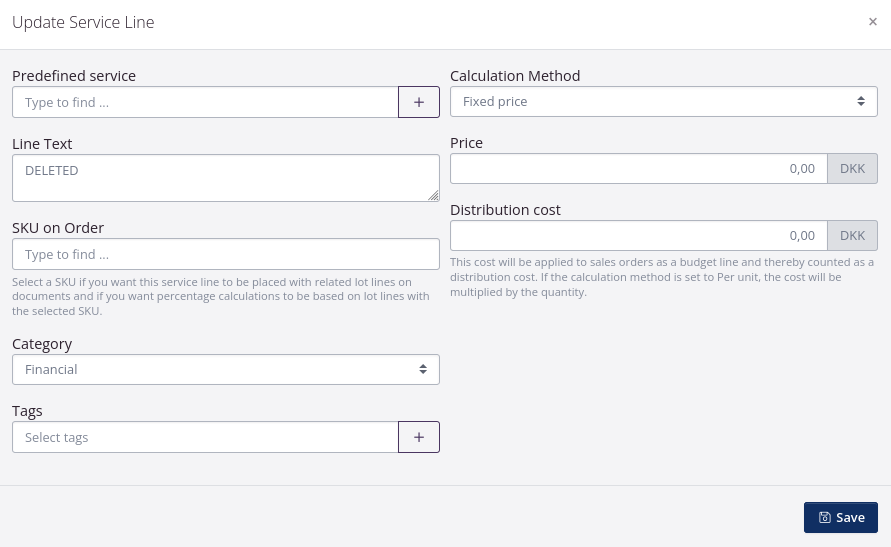Create credit note
In tracezilla, you can create a credit note in two ways either 1) crediting the entire invoice and then creating a new invoice or 2) just a credit note with the corrections.
Which of the two methods is the most correct depends on the reason for the crediting. It also depends on how your customer wants the credit note.
This tutorial is divided into several tutorials based on the most frequently occurring reasons for crediting. Furthermore, the tutorials are also specific step-by-step-guides to help you change the sales order in order to create a correct invoice after the creation of the credit note.
Follow the links to the relevant tutorial based on the reason described in the below section.
Reason for crediting:
-
The customer wants to receive a price correction on a supplementary invoice/credit note
-
The customer was invoiced for some goods that they did not receive
-
The customer was invoiced for the wrong SKU (and needs to be invoiced for another SKU)
-
Credit note for a collective invoice (invoice based on several sales orders)
Please note! If you need to create a credit note to an invoice, which is sent via EDI, you need to create a credit note for the entire invoice and then create a new invoice. You can follow the steps in the tutorial Create credit note for price correction.
If in doubt, you can send an email to support@tracezilla.com - please describe the reason for the credit note and note the sales order number or invoice number.
How to remove service lines from an order after crediting
Have you tried to delete/remove a service line from a sales order, but the service line keeps appearing on the new invoice (after creation of the first invoice and credit note)?
You can reset a service line once you have created a full credit note for the first invoice. You can do this by entering “DELETED” in the Line Text field and setting the price to 0. Then tracezilla ignores the line so that it does not appear on the new invoice.