Recipes
Introduction to recipes in tracezilla
When manufacturing food products, a recipe is used. It can be compared to a Bill of Material (BOM), which is used in the production of products other than food.
In a recipe, you can put together the ingredients that go into the production of a given product. You can also add packaging, work flows and production costs.
In tracezilla, recipes make it easy to initiate production orders. When you add a finished good to a production order, the ingredients will automatically be added to the order in the corresponding quantities based on the recipe.
Furthermore, the recipes are used as documentation for the input-output mass balance report (certified goods). The purpose of the recipes is also to ensure correct cost price calculation - which applies if multiple end products are added to a production order.
NB! The production order will only be added and adjusted automatically when the order status is Draft.
How to create a new recipe
- Click Production in the top menu and select Recipes.
- Click + Add new in the upper right corner.
- Give your recipe a Name and a Reference code (could be the SKU code of the finished good).
Reference codes are used, if you want to use the Import template to add or edit multiple recipes.
- Enter a description (optional).
- When you create a recipe, it will be active. If you need to change or adjust the recipe at a later point, you can copy it and then you can inactive the previous recipe.
- Click Save.

Advanced settings
| Field | Explanation |
| ————- | ———- |
| Recipe replaced by | If you need to make some changes in a recipe, that has already been used for production orders, you should create a new recipe. If you create the new recipe before it is going into use, you can add the new recipe in this field at the basic informations on the former recipe.
Use this field together with the field Replaced on productions with availability date from. |
| Replaced on productions with availability date from | Indicate the date for which a new recipe should replace the previous one.
Use this field together with the field Recipe replaced by. |
| Preferred interval of recipe units | This feature is used with the forecasting tool. If relevant, enter how many recipe units would typically fit into a production order given e.g. the capacity of the production equipment. When production orders are created via the forecasting tool, they will be divided into sizes based on these intervals. |
| Reference ingredient | When a recipe is added to a production order, you can adjust the quantity of the individual ingredients. If you select that a specific ingredient is a reference ingredient and you change the quantity of this ingredient on the order, the quantities of the other ingredients will also be adjusted automatically when the production order has the status Draft. |
How to add end products to your recipe
- Click the button Add end product in the section One Recipe Unit Produces.
-
Select which SKU (Stock Keeping Unit) you wish to produce. If you have not yet created the end product as a SKU, you can read about SKUs here.

- Enter how many lot units one recipe unit should produce. This is typically e.g. 1 colli or 1 kg. You cannot break down your recipe unit to a half recipe when you produce, so we recommend that your recipe unit is a smaller unit that you can multiply when you produce.
- Enter the quantity of Units of Measure per lot unit.
- If you tick the box by Auto-Create and Adjust Recipe, the recipe will automatically be added, when the SKU is entered under Produced Lots in a production order. If the produced quantity is changed the recipe will be adjusted accordingly.
- Click Save.
You can add multiple end products to the same recipe. This could be relevant if the production results in one or more byproducts.
How to add ingredients to your recipe
- Click the button Add ingredients in the section One Recipe Unit Consumes.
-
Select the SKU (Stock Keeping Unit) you wish to add. Type part of the SKU name or the SKU code to select it. If you have not yet created the ingredient as a SKU, you can read about SKUs here.

- Enter the quantity of the ingredient for one recipe unit. if you tick the box by Calculate as percentage of produced net weight you can enter the ingredient as a percentage of the end product.
- If you use a specific quantity of a SKU per production, which is not variable due to the quantity of end product, you can enter the fixed quantity in the field One-time consume.
-
I the tab Advanced you can enter a quantity in Round to nearest. When the recipe unit is mulitplied this can be used to avoid skewed numbers.
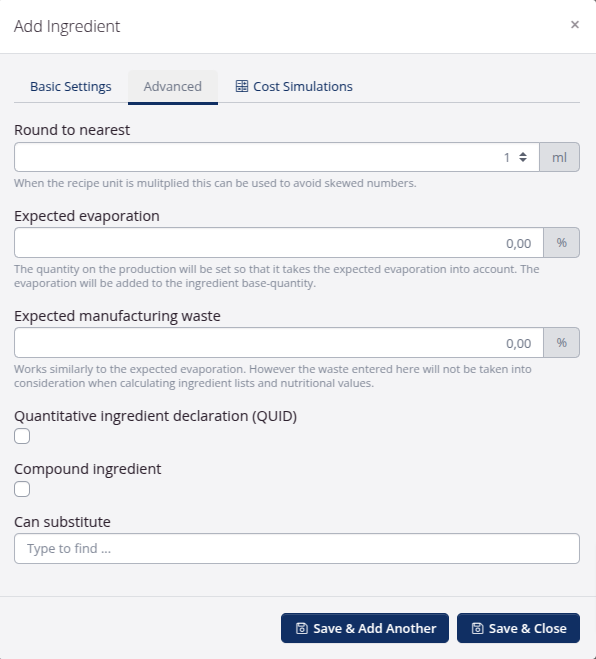
-
If there is an expected shrinkage during production, you can enter the percentage. The shrinkage will be added to the ingredient base-quantity. There can be different types of shrinkage; one-time consumption, expected evaporation and expected manufacturing waste. For all types of shrinkage, it applies that these are estimates based on knowledge of production, best possible estimates, etc. It will therefore typically not be the same for all the types of raw materials included in a production.
The three types of shrinkage differ from each other and each of them is defined as follows:
-
One-time consumption: Shrinkage in connection with production, for example that there are product residues in the production equipment after a production. It will typically be a (more or less) constant quantity, independent of the size of the production. The one-time consumption of a stock keeping unit is added to the registered quantity of the product type in the recipe. The one-time consumption is not included in any nutritional calculation.
-
Expected evaporation: Evaporation of water - i.e. the total mass is reduced, but the amount of nutrients is constant. This type of shrinkage is good for handling evaporation when, for example, baking, boiling and long-term storage of spirit products. Expected evaporation for a product type is given as a percentage, and the amount is added to the recorded amount of the product type in the recipe. The added quantity as a result of evaporation is included in any nutrient calculation.
-
**Expected manufacturing waste**: Shrinkage of product either on the consumed or produced side - i.e. it is the entire stock keeping unit, part of which disappears in connection with production, and the amount of loss will increase with the size of the production. It can, for example, be defective packaging on semi-finished elements for a gift basket or if during production, product is spilled on the floor in an amount that depends on the total production size. The production waste can therefore either be varied from product type to product type or be the same for all products. The function is used to register production waste during production. Expected production waste for a stock keeping unit is given as a percentage, and the quantity is added to the registered amount of the stock keeping unit in the recipe. The added quantity as a result of production waste is not included in any nutrient calculation.
- You can enter a SKU substitute. This field is only for storing information. The system will not select or suggest substitutes automatically.
- Click Save.
You can also add packaging to the recipe using the same features as for adding ingredients.
Add workflow to your recipe
- Click Add step.
-
Add a Name of the step.

- Enter a sequence no. The sequence no. determines the order of the different steps. It is sorted alphanumerically.
- Enter a Description (optional).
- Enter the Expected duration in minutes.
- Select a Task. This requires the add-on Tasks and Controls
- Click Save.
How to add expected costs and overheads to your recipe
You can add expected costs to your recipe. This could be production costs for production by an external producer or freight to and from the production site.
You are not supposed to add expected costs for the SKUs that are part of the recipe (e.g. if you included the packaging in your recipe). These costs are already included in the calculation.
- Click Add budget post.
-
Enter a Memo and select a Category in the drop-down.

- If you want to include the amount as an overhead in the actual costs, tick the box This is overhead. This would be relevant if you produce in-house and you want to include the costs of the production in the (depreciation of material, cleaning of material before/after, startup costs, labour costs, etc.).
- If the amount is a one time amount, e.g. freight, tick the box This is fixed. If you tick the box, the amount will only be included once, no matter how many recipe units you produce.
- Enter the cost per recipe unit. The amount will be included per recipe unit.
- You can choose to add one or more tags.
- Click Save.