Get the latest news from tracezilla
New interface for orders and much more
Order pages: New look
We have focused on easy of use and made a major update to the order pages. This applies to all order types. You can switch to the new order interface by going to Company Settings > Misc. > User Interface > Versions > Order View. Select V.2.
The primary changes are: We have made more fields visible to make it easier for users to find the different functions.
Now only one main button is displayed depending on the order status. For example, if the order has not been invoiced, the Create invoice button is displayed. If the order is invoiced and completed, the Re-open button will be shown.
The key metrics are at the top of the page. The other important parts have been moved to the top. The Re-calculate button has been moved to the top.
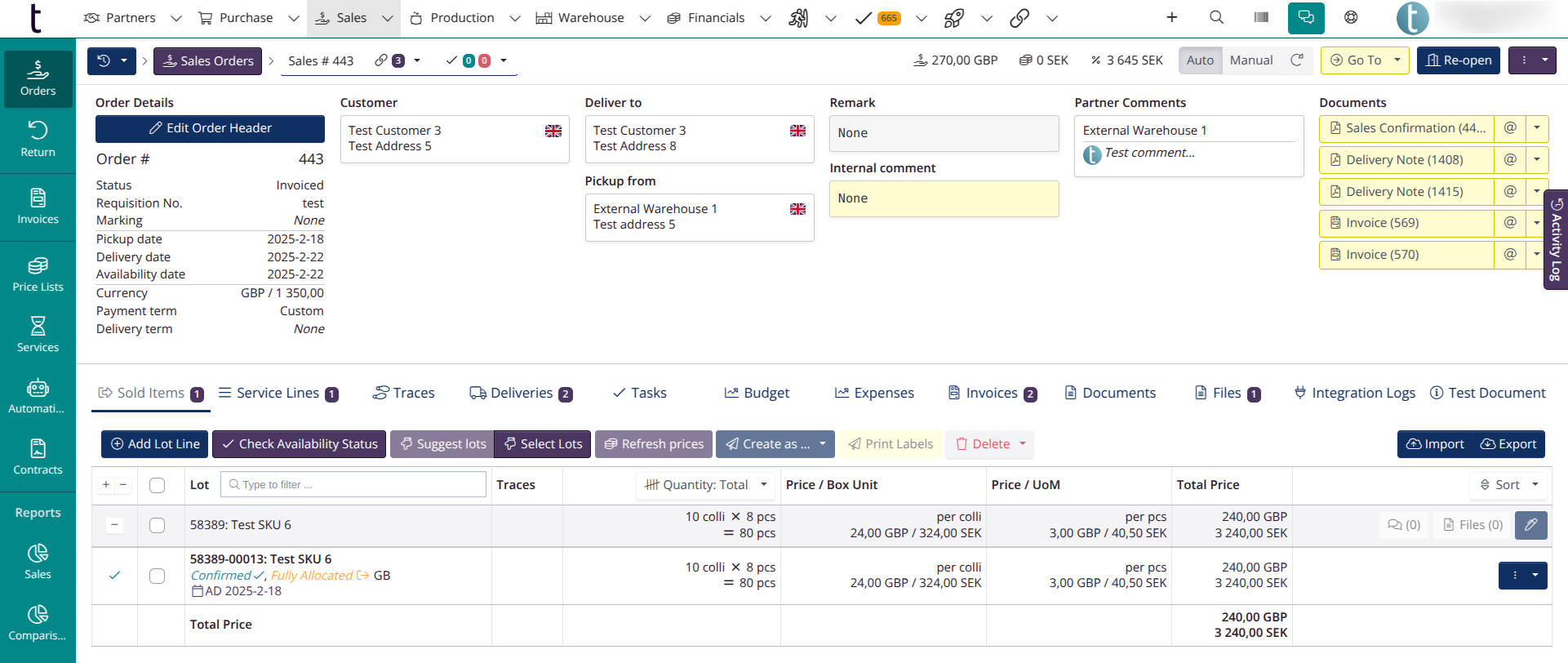
Add images to documents
You can now add images such as signatures, greetings and much more. Simply convert an image to base64 code and insert the code under Company Settings > Documents and Templates > Translations. These are the translations END_IMAGE, END_IMAGE_INVOICE, END_IMAGE_SALES etc.
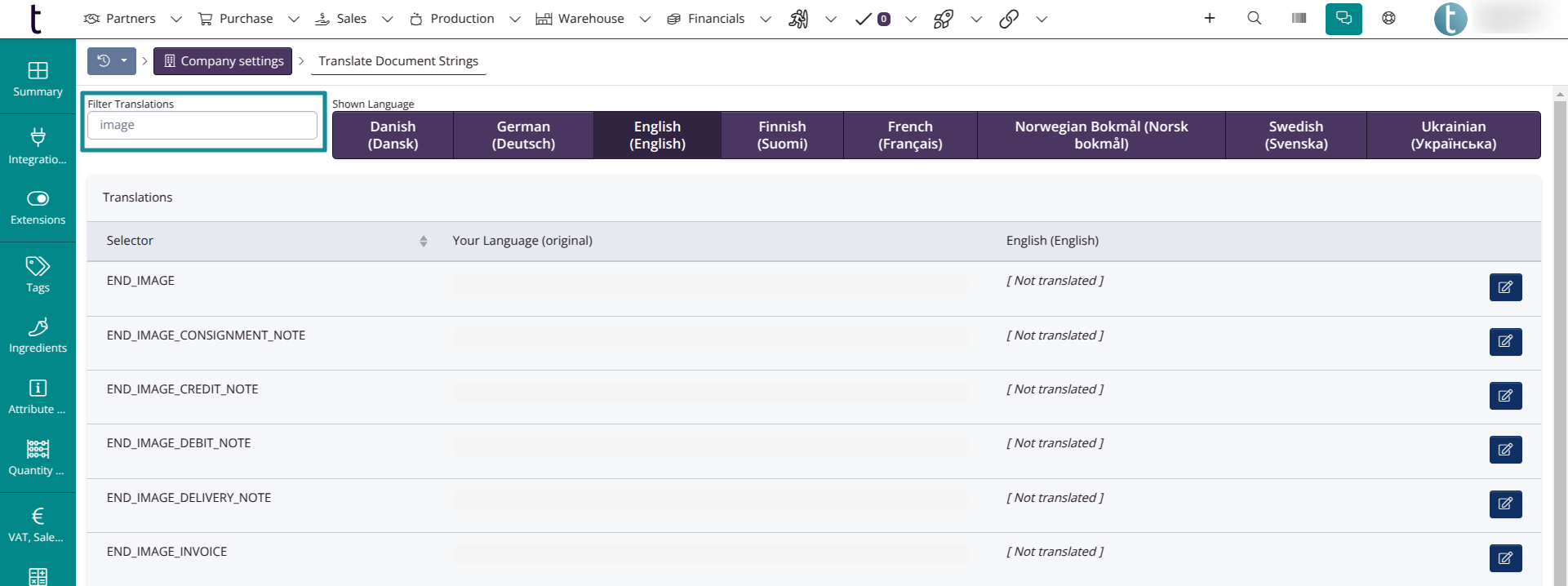
There are several converter tools online that you can use to convert your images to base46 code.
Example
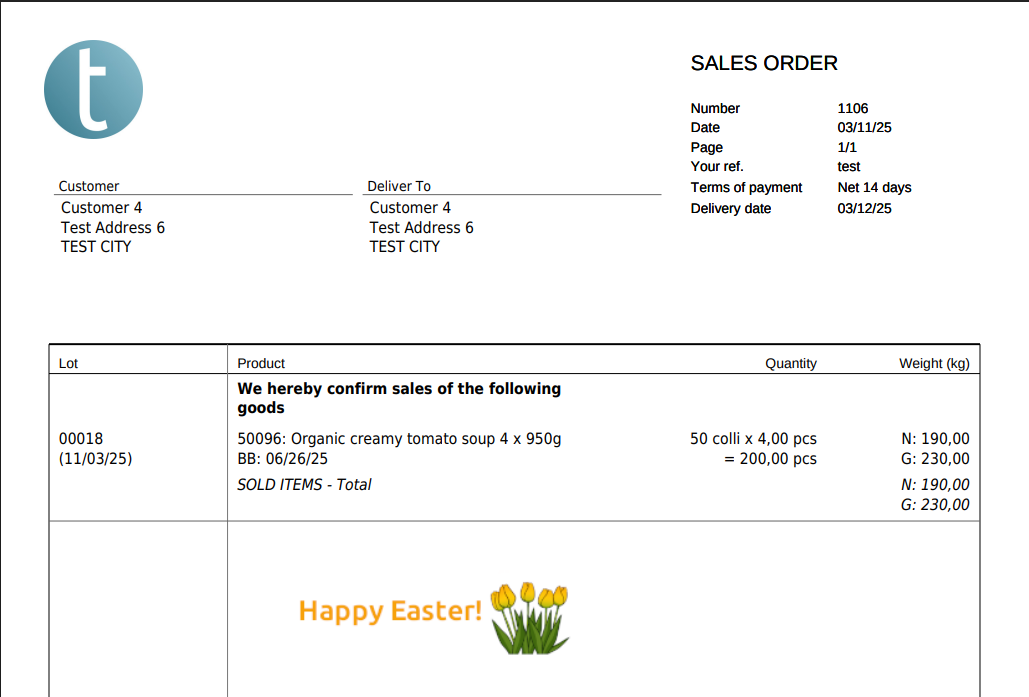
Two-factor authentication
We have added a new setting to two-factor authentication: Remember this device for 180 days. With this setting, you will not be prompted to enter two-factor authentication for the next 180 days in the selected browser but two-factor authentication will still be required in all other browsers and on all other devices.
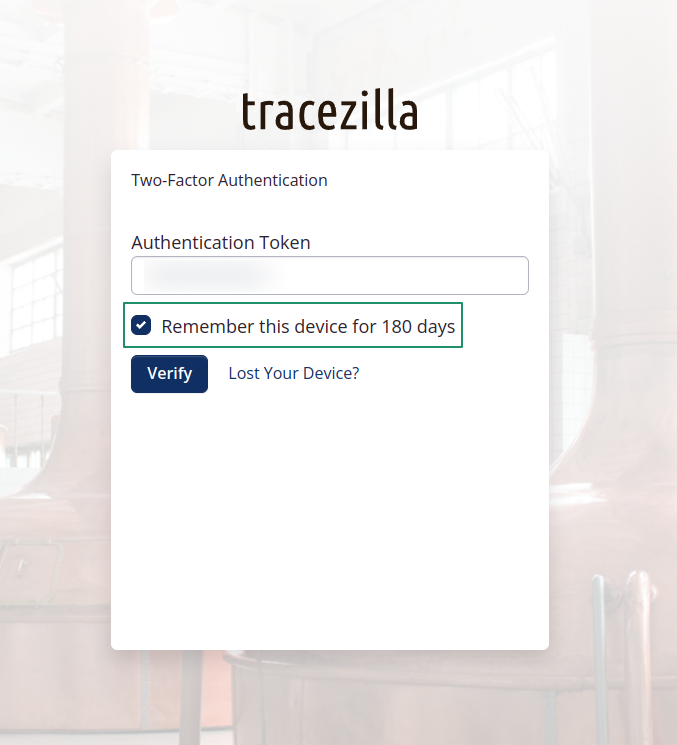
Have you not activated two-factor authentication? Read our tutorial her.
New function for price corrections
Now it is even easier to create price corrections. This is relevant if the customer has received a wrong price and you want to solve it with a +/- invoice. Go to the Service lines tab and click Create service > Add price correction.
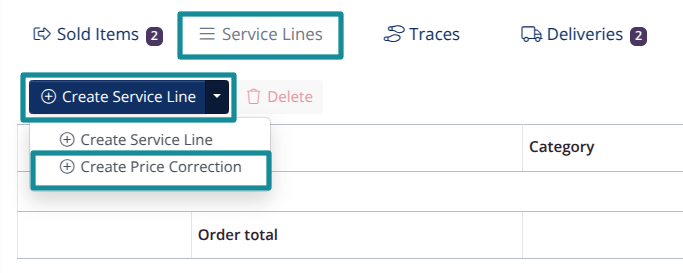
Then select which SKUs’ price should be corrected in the Stock Keeping Unit field. The price in the Old unit price field is automatically retrieved from the order. Fill in the correct price in the New unit price field. Remember to enter how many units the correction should apply to in the Quantity field.
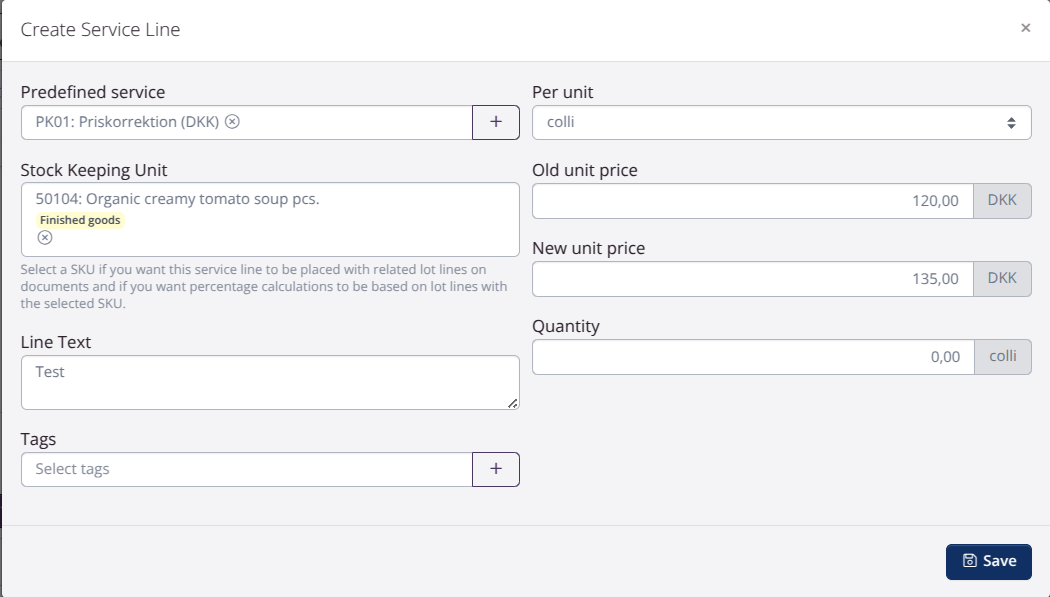
When you save the price correction, tracezilla will create two service lines for the correction.

After you have created the correction, you can create an invoice, which will become a supplementary invoice or credit note depending on the type of correction you have made.
NOTE! It is possible to choose a standard service for price corrections.
New partner settings
Show recipients on GS1 labels
You can now show recipients on GS1 pallet labels. You can find the setting under Misc. > Settings > GS1 Pallet labels.
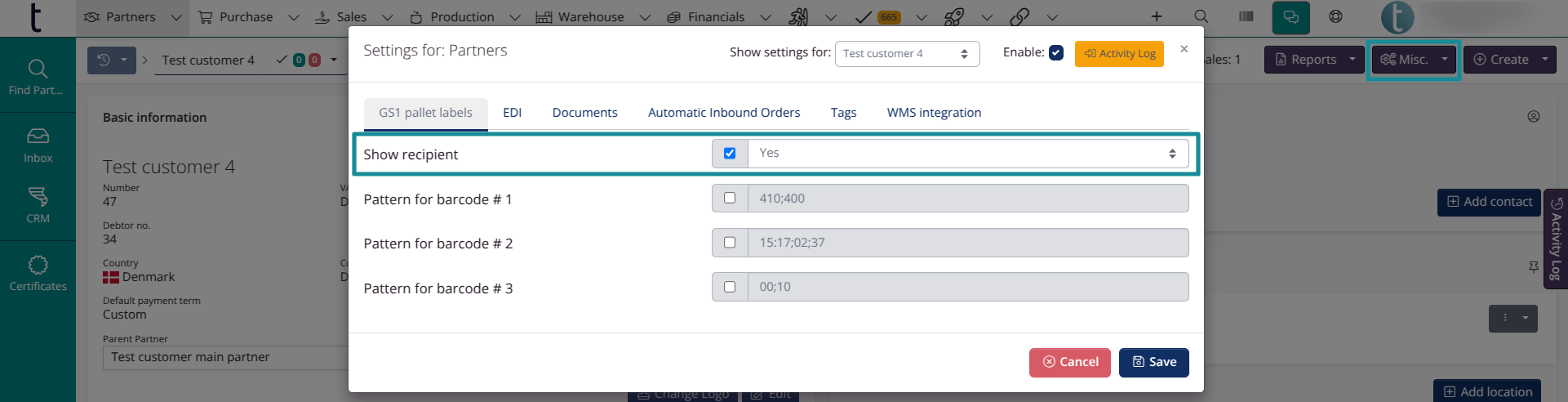
Show SSCC on delivery notes
SSCC can now be shown on delivery notes. You can find the setting under Misc. > Settings > Documents.
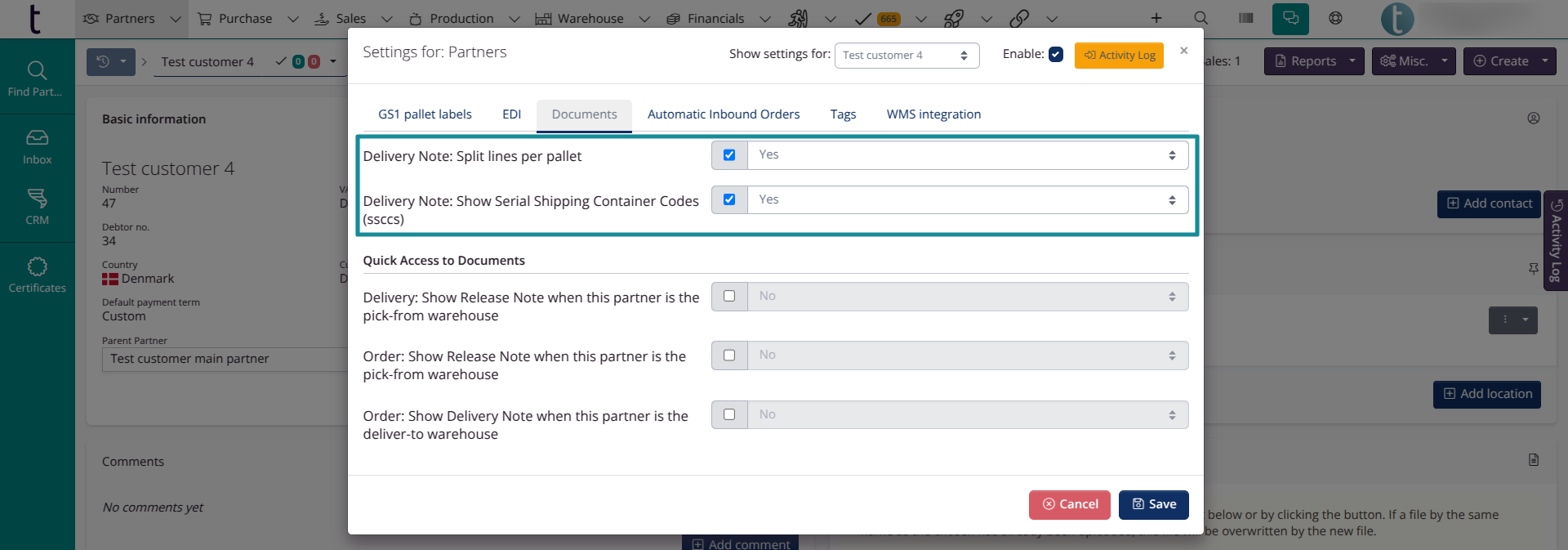
Remember: If you have enabled these partner settings, you must check the Enable field at the top of the window for the settings to take effect.
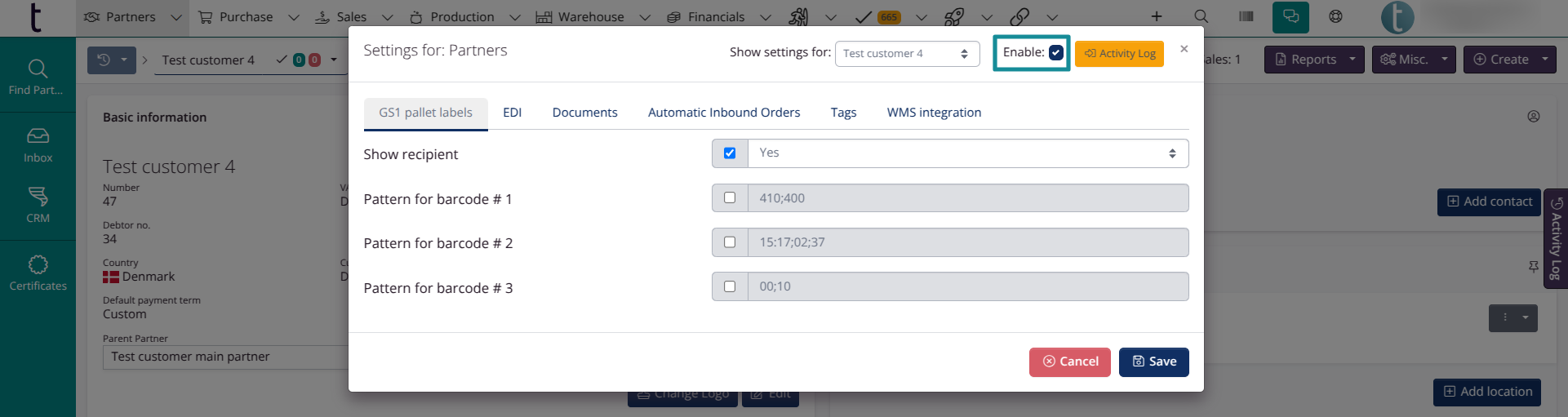
New filter in the partner overview
Now it is easier to get an overview of which partners have or do not have a parent partner. This can be handy when you want to add or update parent partner settings.
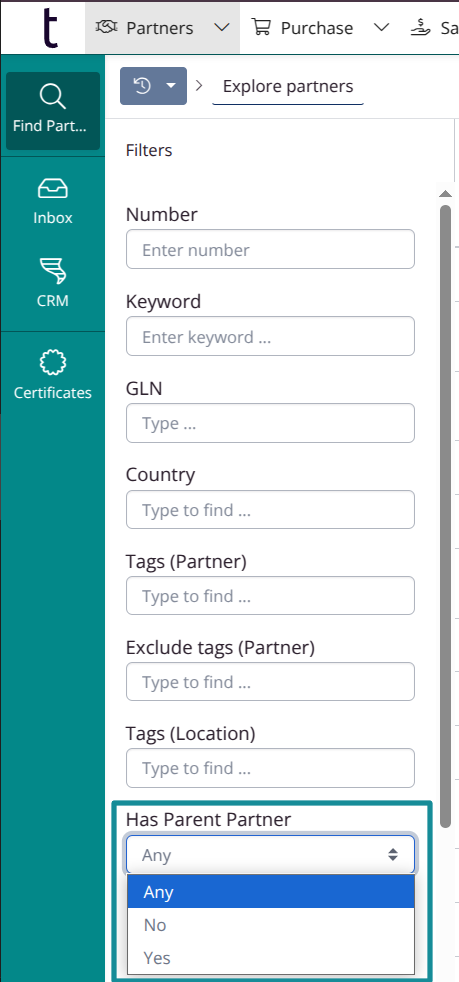
New document settings
You can now hide gross weight and choose how many digits to display in weight. These settings can be found under Company settings > Documents and templates > General settings > Line info.
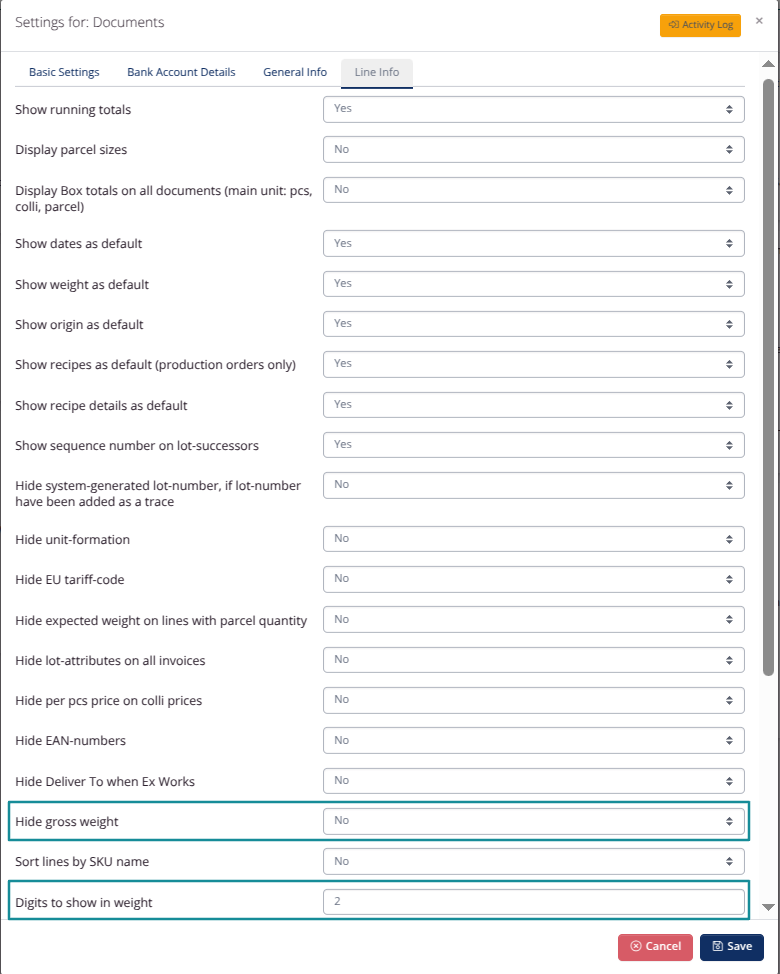
Hide delivery-related dates on quotes (Sales)
This setting can be found under Company settings > Documents and templates > General settings > General info.
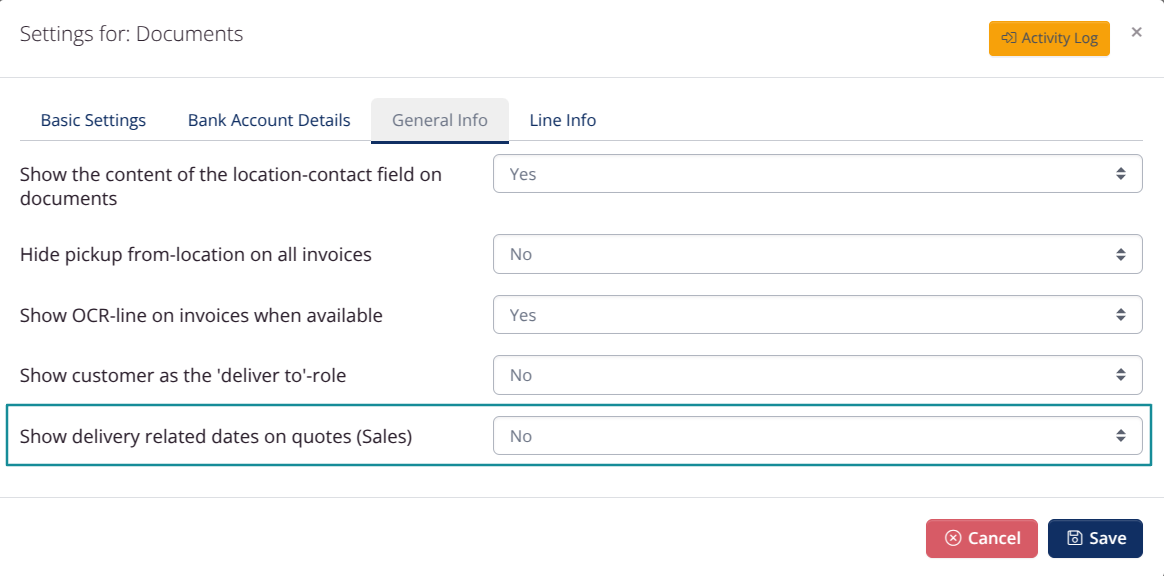
Purchasing non-traceable SKUs: Package size
You have the option to view the package size when adding non-traceable SKUs to a purchase order.
New certificate settings
The dropdown menu under Rule for limiting this certificate to specific SKUs allows you to select for which SKUs a certificate should be available.
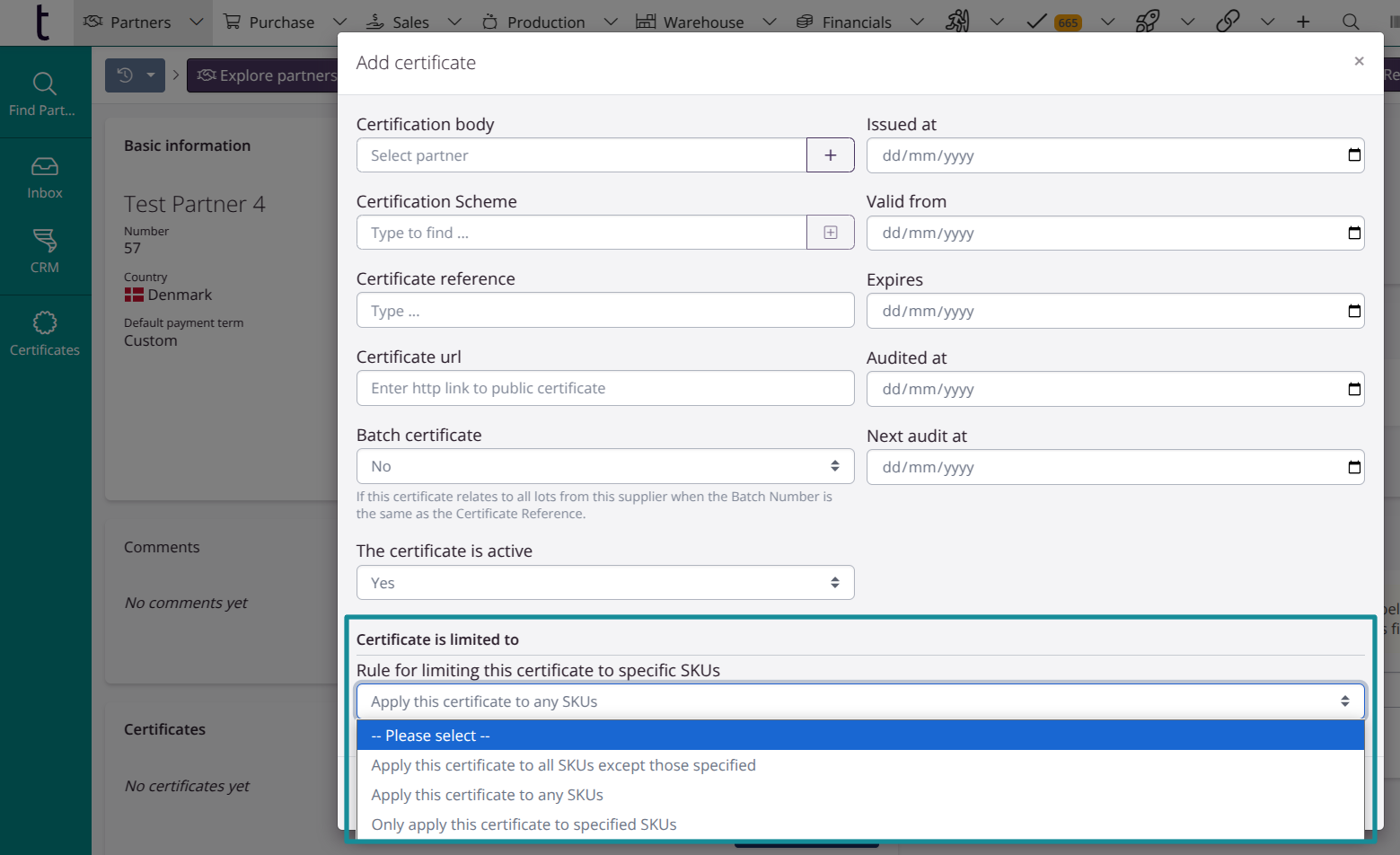
Power Pack improvements
Power Pack is an add-on module with several possibilities. You can for example create custom labels, documents, reports and embedded dashboards with Power Pack.
Add dashboards under menu items
You can now embed dashboards under the menu items Partners, Purchasing, Production, Sales, Warehouse and Finance. You have the option to embed tracezilla dashboards or dashboards from external systems.

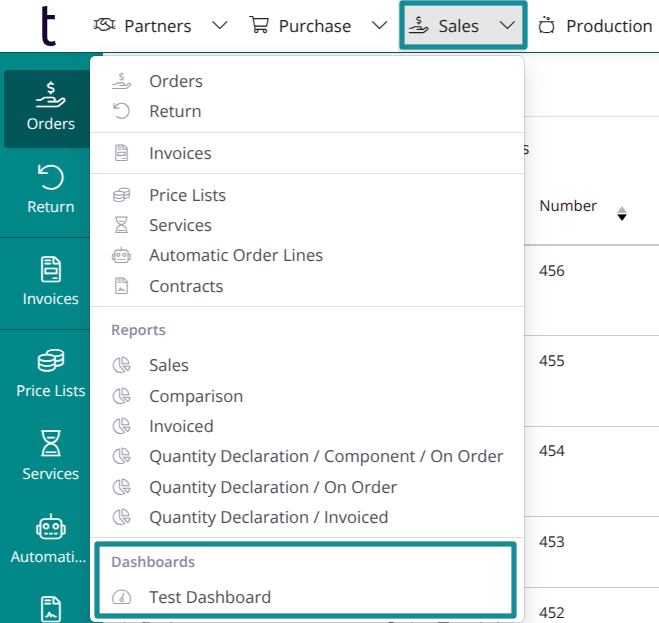
Add custom tabs to orders
Now you can add custom documents as tabs on orders.
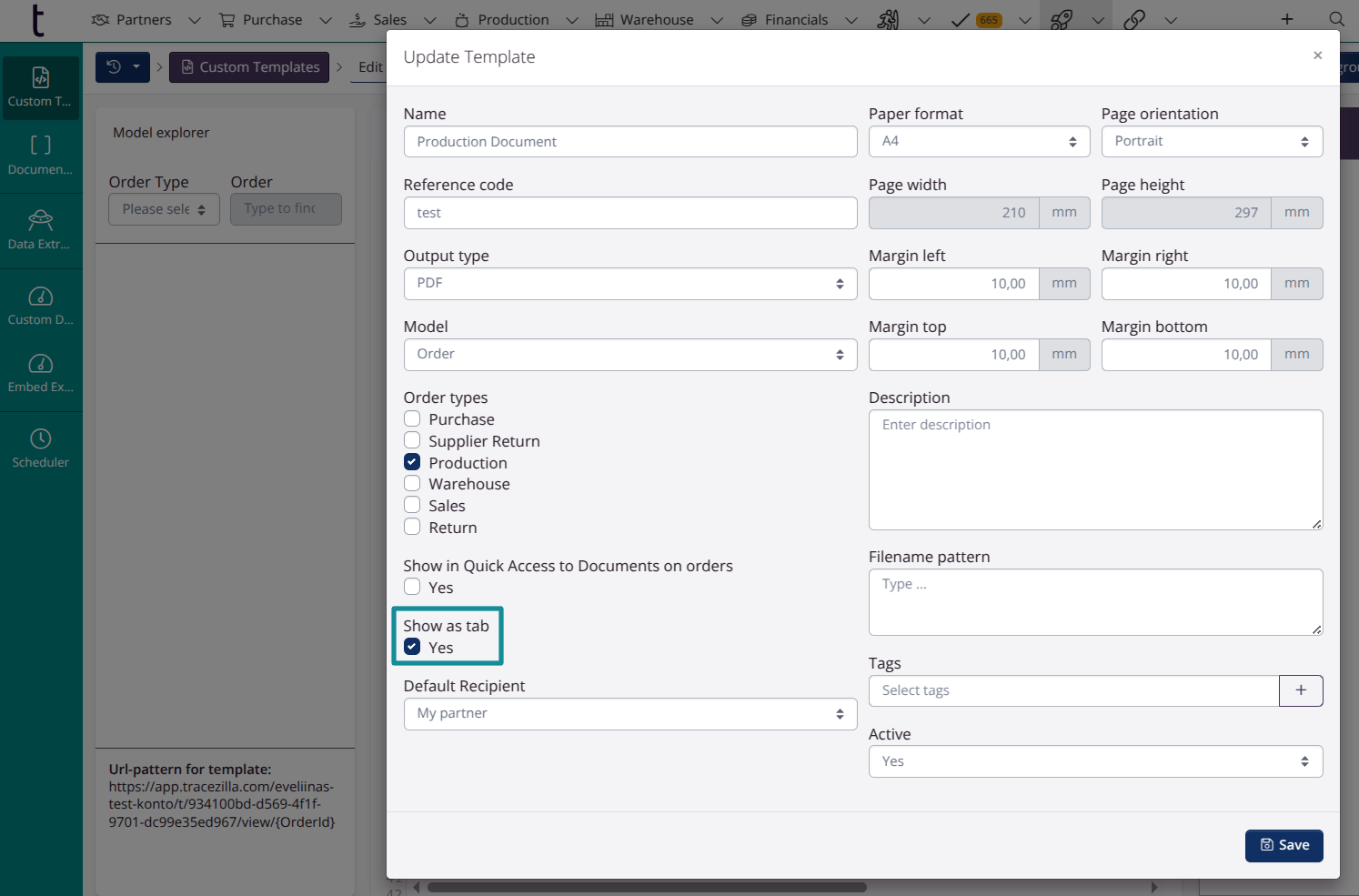
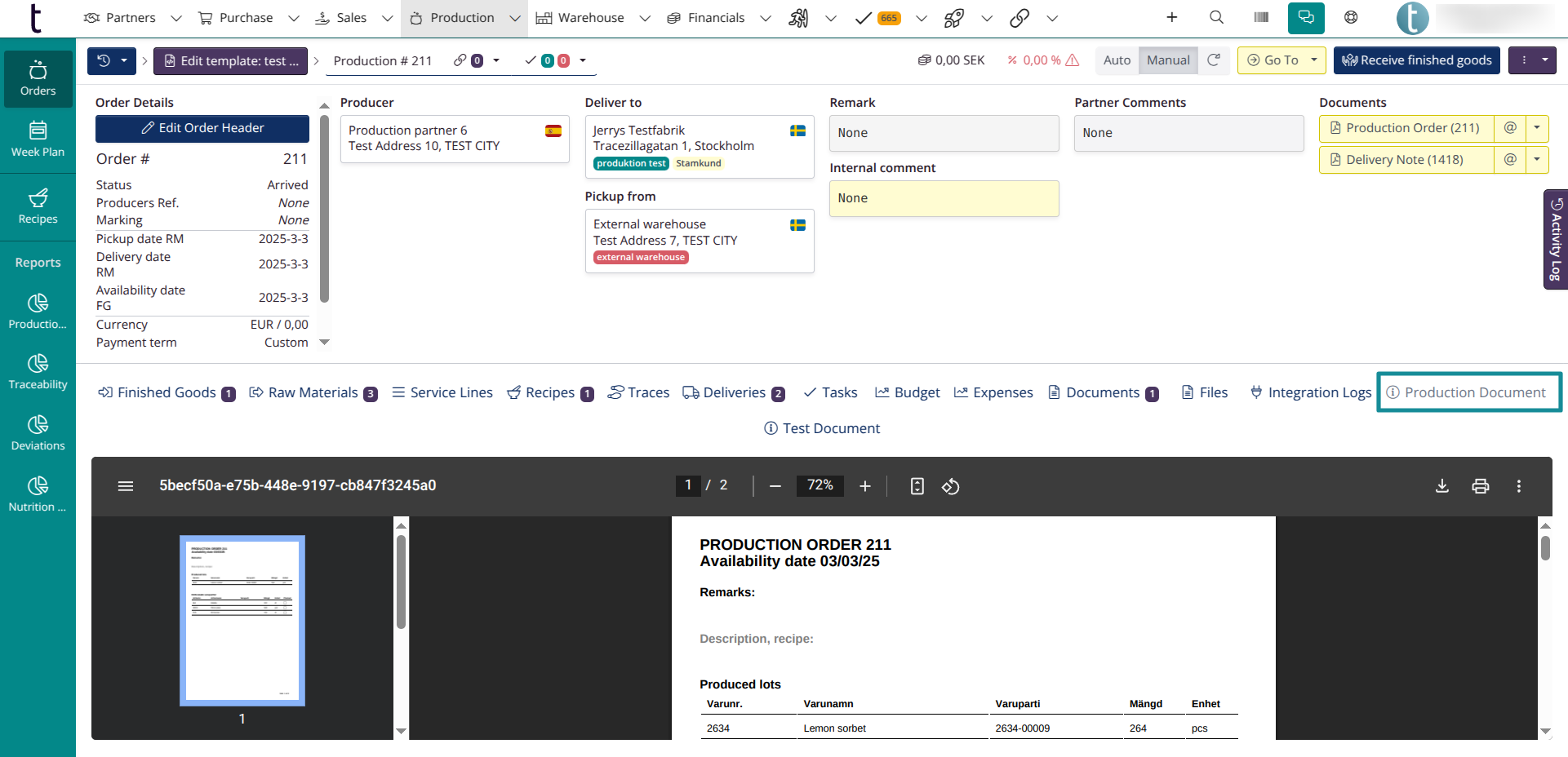
New filter settings
It is now possible to add Has none of the following tags filters to dashboards.
There is also a new type of filter: Extract. This makes it possible to use data from an extract as a list in a filter.
Please email our support if you need help with these settings.
B2B Commerce: Several improvements
B2B Commerce is an add-on module with several possibilities. It can be used as a webshop, seller portal or supplier portal. The module is currently undergoing a major update and new features have already been added, including the ability to mark products as favorites and determine the order in which products in a category are displayed.
Read more about these and many other features in this blog post.
Tasks and controls
Tasks and controls is an add-on module that makes collaboration and planning easy. Tasks can now be assigned to user roles (Administrator, Salesperson, Purchaser). There are also new rules for blocking tasks.
Want to know more about the features?
Don’t hesitate to contact our support if you have any questions, concerns or feedback about the new updates, or if you want to get started with any of the add-on modules (Power Pack, Tasks & Controls and B2B Commerce).
Receive our newsletter

