Get the latest news from tracezilla
June updates in tracezilla
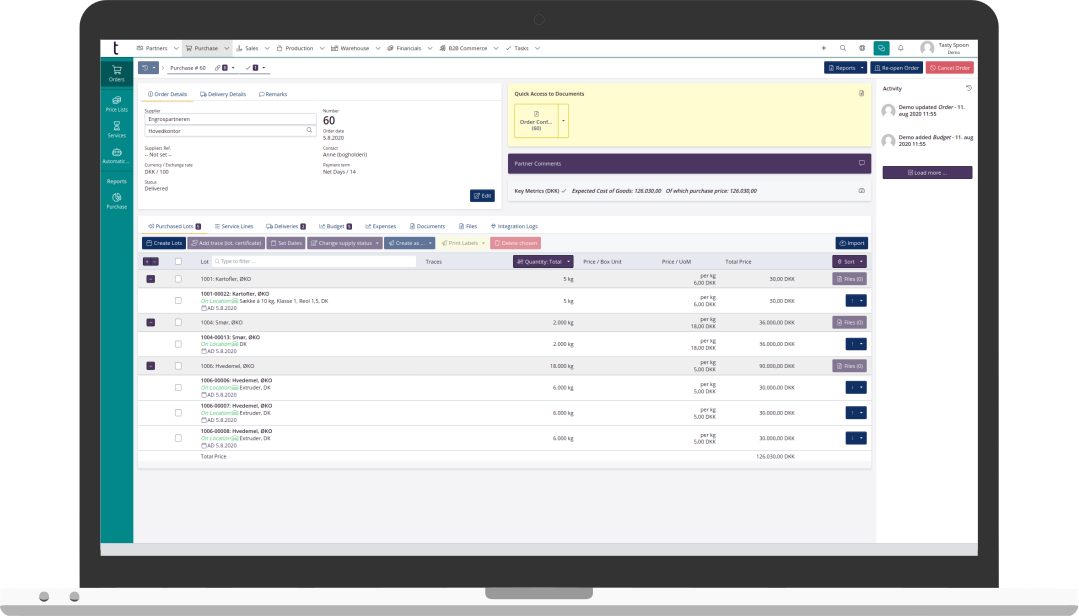
Specify expected shrinkage in the recipe
You can now indicate shrinkage in the recipe for the individual ingredient. Shrinkage is often due to evaporation during heating or that a small part of the ingredients is left in pipes, pots, tanks, etc.
You may have noticed this feature before - it has been reintroduced as it now has a practical function. Previously, the percentage loss was noted simply to store the information.
Now the expected waste is included in the new nutritional value calculations.

Read more about adding recipes here.
Mark a lot as empty when picking
You can now easily mark a lot as empty when you pick items for an order.
If you notice that the last item has been picked from the warehouse, but there are still items available in tracezilla, tick the box This lot is now empty. An adjustment will be created automatically, so that the inventory level is correct.

Order lines go green when the goods are marked as picked
In tracezilla you can mark item lines as picked when editing the delivery on the order. A batch of goods can also be marked as picked via an integration to a scanner or a third-party logistics partner.
When some of the items on an order have been picked, the order will have the status Partially picked. Now you can also see which items have been picked as they are marked in green. When all items on the order have been picked, the status will automatically change to Picked.

More possible settings for B2B Commerce and simplified flow for the customer
More settings can now be made in B2B Commerce.
- You can set delivery time and cut-off time, so that the order is automatically created with the correct delivery date in relation to the order time
- You can specify that prices from the price list should not be displayed in B2B Commerce.
- Pick-up date on B2B Commerce orders is automatically specified according to the date settings in the order settings.
- You can now specify the minimum order quantity in general for all customers who order via B2B Commerce by specifying your own partner as a partner relation and setting a minimum order quantity


In addition, the order flow is now further simplified for the customer who orders via B2B Commerce, so that a draft order is automatically created if the customer has only one address (location) specified on the partner. If the customer has multiple locations, they will need to select a delivery address.
Read about setting up B2B Commerce.
New status filters in the sales order overview
Two new filters have been added to the sales order overview: Delivered and Quotations.
This makes it easy to get an overview of your current quotations, and which orders you have delivered but not invoiced/finished.

Partners’ GLN number is retrieved automatically based on CVR number (only Danish companies) - and city name based on postal code (DK/SE)
When a new Danish partner is created based on CVR number (VAT), tracezilla will now automatically retrieve the partner’s GLN number and fill in the GLN field.
Note that this only applies in cases where the partner has only one GLN number.
City name is automatically filled in by entering the postal code (for Danish and Swedish companies) when a new location is created for a partner.
Invoicing via Danish NemHandel can now be done directly from tracezilla
Electronic invoicing via Danish NemHandel can now be done directly from tracezilla, if you have e-conomic and use the standard invoicing setup in e-economic.
Previously, NemHandel invoicing had to take place via an EDI partner or be sent out manually from e-conomic.
Setup for invoicing via NemHandel is set on the partner in the tab prices and conditions in basic information.

Nemhandel is a Danish e-procurement infrastructure based on open standards.
Easily find invoices in GL journals
In tracezilla, you can use advanced VAT setup and transfer your invoices to your accounting system via GL Journals.
Now there is a shortcut to find the GL journal in which a given invoice is posted. The shortcut is located in the top right corner of the invoice. The shortcut is only displayed if the invoice is posted via a GL journal.

Receive our newsletter

