Get the latest news from tracezilla
Explore a variety of new updates from the month of August
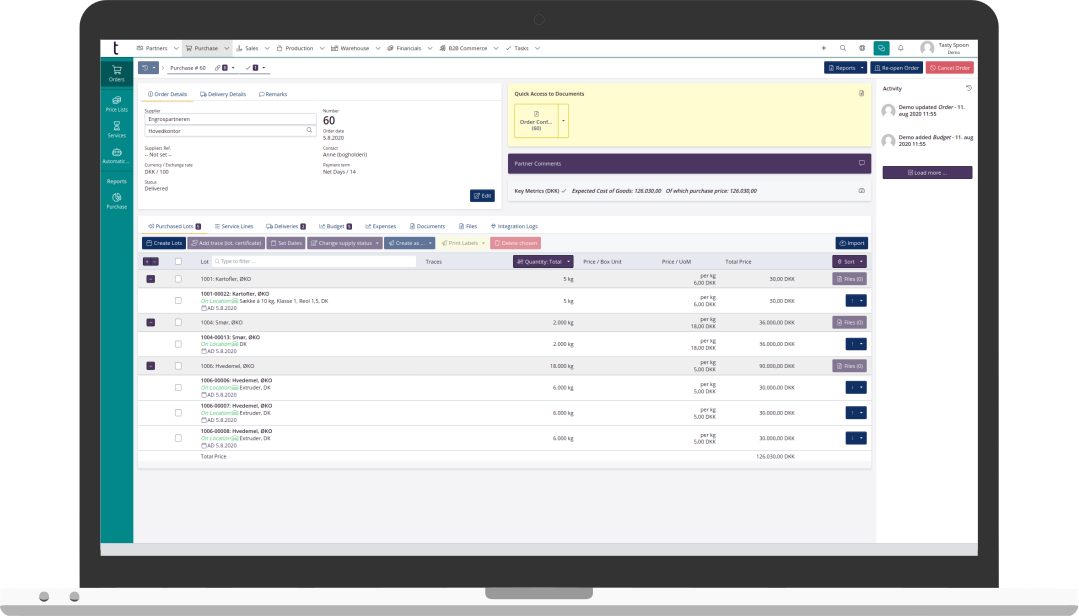
Create a percentage price list that corrects prices automatically according to the fall-back price list
In tracezilla, you can fill in the unit prices on order lines automatically using price lists. If a standard price list is associated as a fall-back, tracezilla will find the price of a product in the standard price list when no price has been entered in the relevant price list.
As something new, you can associate the standard price list with a specific price list, which can correct the prices. This means that you can enter a percentage in the specific price list. Calculation of the amount in the price list is based on the price in the standard price list. This has the advantage that if you correct the prices in the standard price list, the amount in the specific price list will automatically be calculated according to the new standard price and percentage.
The new function is relevant, for example, if a customer always gets a -20% discount on the list prices. If the price in the standard price list is changed, the percentage will be deducted from the new amount. Conversely, you can also add percentage fees if relevant.

See how to use the new function here.
Create a back order or remove lines that cannot be delivered
In tracezilla, delivery information is added to the order header and applies to all the order lines. The sharp division provides an overview and ensures easy inventory management. If you have ordered a number of products to be delivered the same date, but the supplier cannot fulfill this request, you can easily create a back order.
The back order can be created manually by creating a new purchase order and moving the lot line using bulk actions. Or you can use the new shortcut to create a back order. The button appears automatically when some lot lines on the purchase order are marked as Delivered/Arrived, while the lot line are on a different delivery.
tracezilla will automatically copy the order with the lot lines awaiting delivery. The order will have a reference to the previous order, e.g. “Back Order for #264”.
If the goods are not expected to be delivered by the supplier at all, you can remove the goods from the order that are not marked as delivered. This shortcut button is also displayed in the case where there is a partial delivery on the same purchase order.

Learn more about purchase orders.
Add service lines to production orders
It is now possible to add service lines to production orders ie. lines that must appear on documents, but which are not a definite product that is kept stock of. The amount for the service line is included in the final product’s cost price.
You can add a service under Purchasing so that the fields on the service line of the production order are automatically prefilled when the service is selected. This service just needs to have the category Production to be added to production orders.
The function is used, among other things, to specify costs on production orders for wage work carried out by another company.

See how to create services here.
Shortcut to add services and automatic distribution costs
Two advanced settings for services have been added. Services can be added to orders as service lines.
1) Add Shortcut Button: By adding a shortcut button for a service, you can add a service to orders faster. The shortcut button is located on the Service Lines tab of the order and selecting a specific service will automatically fill in the fields on the service line. The button is ideal for the most used services.
2) Enter distribution cost (sales orders only): By entering an amount in the field distribution cost, a budget post will automatically be added to an order with the service line. The function is relevant for freight, where you pay an amount to a carrier and invoice the customer for this amount. It thereby reflects that you also have a cost, so the invoiced amount for freight are not included in the calculation of the profit.

Read more about the settings here.
Four new features on the Forecasting page
1) tracezilla can now correct your expected forecast when you ask tracezilla to estimate supply. tracezilla can thereby forecast supply for both raw materials and finished goods at the same time. tracezilla looks at a SKU’s reorder point, lead time, the associated recipe and the current inventory when estimating.

2) tracezilla remembers the settings you selected the last time you used the forecasting function. When you return to the forecasting, you will be able to see which period you last worked with and whether you want to see totals based on the expected or actual (ordered) supply.

3) You can now limit an estimate of supply to a specific period by filling in the date filters. tracezilla will only look at the expected supply in the selected period when estimating.

4) tracezilla can now ignore the current inventory when estimating supply, which can be relevant when forecasting for a period further into the future.

Read more about the forecasting function here.
EORI field on partners
Does your company trade with customers from the United Kingdom (GB)? Then we have made it easier for you to get the right information on documents.
You can now enter your customer’s EORI number. The EORI number appears on documents at the top, just below VAT No. The field is found on your own partner and partners with partner country Great Britain (GB).

Read more about the partner settings.
New filter “Parent partner” in the partner overview
You can specify a parent partner on customers or suppliers in tracezilla. A parent partner can be a retail chain, while the individual stores are set up as independent partners.
The function enables you to forecast collectively for a group or a retail chain. In addition, you can also see a collective sales report by specifying a partner partner in the setting on the partner for the individual store.
A new filter has been added to the partner overview, so that you can now see all companies that are grouped under a parent partner. You simply search for the parent partner’s name.

Bulk action to set parent partner
You can now specify a partner as the parent of several partners using the bulk actions in the partner overview.
By setting a parent partner, you can benefit from collective sales reporting and forecasting.
You specify a parent partner by searching for the relevant partners, ticking the box and selecting Set parent partner.

Read more about all the partner settings here.
Print labels directly from the delivery page
The delivery page in tracezilla is an ideal tool for the warehouse employee who does not work directly with purchasing and sales, but who is responsible for receiving goods and inventory management.
Now the warehouse employee can also print internal labels for raw materials and colli labels or labels with product information for finished goods without having to access an order. Labels can be printed directly from the delivery page.

Read more about deliveries.
Split line on delivery and add as a new lot line
The delivery page in tracezilla can be used by the warehouse employee to register goods receipt, without having to access the purchase order.
Now it has become easier and smarter to split lot lines. When goods are in goods receipt, the status of the delivery changes to arrived. If you change the quantity of a lot line on the delivery, you can choose whether the change should correct the quantity or add the remaining quantity as a new lot line on the same delivery.
Simply tick the box next to Put remaining quantity on new lot to be able to split the lot line. Traceability information can then be entered for each of the lots. Finally, you can mark the delivery as delivered to close the purchase order without having to access it.

Read more about the delivery page here.
Select default access page for user role
As owner of the company account, you can manage which start page should appear first when a user with a specific role logs into tracezilla.
For example, it may be relevant for a user with the role Sales person to access the sales order overview as the first thing after logging in.

Read more about user roles and permissions.
Receive our newsletter

